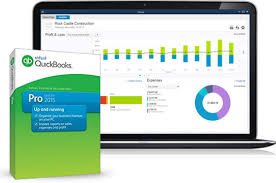QuickBooks Online
If your business is using QuickBooks Online, please follow these instructions to invite us to access it as an Accountant user:
- Log in to QuickBooks Online as an Admin or Accountant user
- Select the Gear icon at the top, then choose Manage Users
- Click the Accounting Firms tab.
- Invite your accountant:
- If this is your first time inviting an accountant, enter our firm’s email address qbopro@redmondaccounting.com, then select Invite.
- If there’s an existing Accountant user, select Invite at the top right and then enter our firm’s email address qbopro@redmondaccounting.com, then select Invite.
Note: You can invite up to 2 accountants. If you use QuickBooks Online Advanced, you can invite up to 3.
Adding an Accountant user does not count toward your user limit.
QuickBooks Desktop
If your business is using QuickBooks for Mac or QuickBooks Pro, Premier or Enterprise for Windows, please follow these instructions to send that datafile to us:
- Create a portable file of the QuickBooks Desktop data file
- Upload that portable file to a web-based folder of your choice, such as Google Drive (preferred).
- Share access to that folder with us at qbopro@redmondaccounting.com
- *IMPORTANT* Send us an email to support@redmondaccounting.com with the following:
- The QuickBooks Admin username and password on the data file
- The full name of the QuickBooks product including version number (such as QuickBooks Enterprise Solutions 19.0)