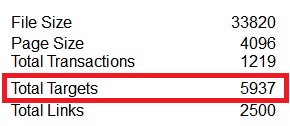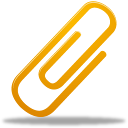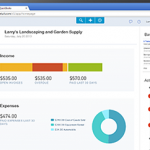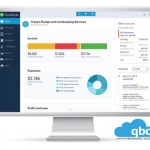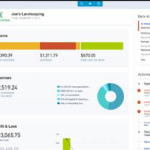QBD > QBO conversions: Maximum size
Are you converting a QuickBooks Desktop data file to a QuickBooks Online company? Make sure that the data file is under 350K targets.
Historically, the maximum was based on the file size…now it has changed to targets. What are targets? Targets are the number of detail (or split) lines on a transaction. For example, if a check is split between two expense accounts, that transaction represents two targets. Read more about targets here and here.

How many targets are in the QB Desktop file you’re converting? Press F2 in the QuickBooks Desktop file to find out. If it’s greater than 350,000…then the data is too large to import to QuickBooks Online.
Tips for a successful conversion
- Review the features of QuickBooks Online to make sure appropriate functionality is available for the type of business.
- Follow the QuickBooks Online blog to keep up with the latest changes
- Look for QBO apps that share data and extend the range of capability.
- You cannot import some data such as company settings, memorized transactions, budgets, custom fields, sales form templates, payroll, inventory, price levels and sales tax rates. Read more about this here.
- Paycheck transactions import as checks.
- QB Desktop data files with multi-currency turned on can not be imported to QBO.
- Check whether your QB Desktop data file is in good shape for conversion
- F2 and confirm target count is less than 350K
- File > Utilities > Rebuild Data
- File > Utilities > Verify Data
- Confirm there are no errors or file corruption
- If not already done, create the new QBO company.
- Send data from QB Desktop. Company > Export Company File to QBO. Follow on-screen instructions to log in and select the QBO company to send the data to.
- Warning! This will overwrite all data in the selected QBO company.
- Verify data import
- Receive confirmation email that data has been successfully imported.
- Run accrual-basis Balance Sheet and P&L reports for All Dates in both QB Desktop & Online. Confirm that amounts match.
Related Posts on Redmond Accounting CA
-
QBO AttachmentsQBO Attachments QuickBooks Online's Attachments functionality supports a paperless workflow for those of us speeding into the future with our web-based business processes. You can upload documents to the Attachments list in QBO. From there you can create a new Invoice or Expense and the document will automatically attach to this new transaction. Or you could just let the document…
-
What you'll love about QuickBooks OnlineWhat you'll love about QuickBooks Online QuickBooks® Online (QBO) is an integral part of our firm’s all-cloud workflow. Whether engaged as our clients’ entire accounting department, outsourced controller or cloud consultant, QBO is our tool-of-choice for the general ledger. Regardless of physical location or operating system, QBO provides easy collaboration for all users. The latest QBO update brings us an intuitive new…
-
The new QBO is headed your way!The new QBO is headed your way! QuickBooks Online (QBO), the #1 small business cloud accounting solution, is in its final phase of converting existing users to the new interface. If your QBO subscription hasn't been converted, it will be soon. Run your whole business a new and better way in the cloud. Work from anywhere, anytime with data that…
-
Discover the New QuickBooks OnlineDiscover the New QuickBooks Online This training is designed to help accounting professionals learn about the New QuickBooks Online! An Introduction to the New User Interface and Design Training Courses Course Materials QuickBooks Online continued to change drastically over the next few months. But this documents its earliest release!
-
What is QBO Banking?What is QBO Banking? Is your QBO home page's Bank Accounts section telling you that you have transactions that need your attention? Do you know how to use QBO's Banking screen? What does "match" mean? Financial transactions (such as invoices, sales receipts, checks, bills, bill payments, transfers, and journal entries) are posted to the general ledger as debits and credits.…
-
QuickBooks Online Advanced CertificationQuickBooks Online Advanced Certification Announcing the first-ever ADVANCED Certification for QuickBooks Online! This brand-new training and certification will help accounting professionals support clients using QuickBooks Online as more businesses move to the cloud. The exam will be available to ProAdvisors on November 5th, 2014. National speakers, Michelle Long, Stacy Kildal, and our own Laura Redmond are working closely with Intuit…
-
QuickBooks Online Tips & TricksQuickBooks Online Tips & Tricks We work in QuickBooks Online and in other cloud-based apps all day long. There are a number of shortcuts and tricks that make our work easier. Here are our favorites: 1. Work in more than one browser tab at a time. If you’re working in QBO, then you are working in a browser. We get…
-
QBO AttachmentsQBO Attachments QuickBooks Online's Attachments functionality supports a paperless workflow for those of us speeding into the future with our web-based business processes. You can upload documents to the Attachments list in QBO. From there you can create a new Invoice or Expense and the document will automatically attach to this new transaction. Or you could just let the document…
-
QBO AttachmentsQBO Attachments QuickBooks Online's Attachments functionality supports a paperless workflow for those of us speeding into the future with our web-based business processes. You can upload documents to the Attachments list in QBO. From there you can create a new Invoice or Expense and the document will automatically attach to this new transaction. Or you could just let the document…