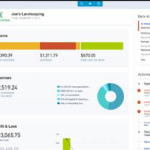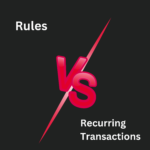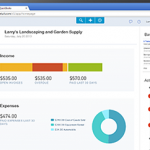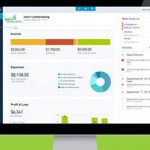Add Transactions in QuickBooks Online
Now that you’ve carefully worked through your unmatched and uncategorized bank feed activity, it’s time to add the remaining transactions to your General Ledger (GL). This final step ensures your financial data is complete, accurate, and organized, all without manual data entry.
Let’s dive into this important step and everything you need to know about adding transactions and managing receipts in QuickBooks Online (QBO).
Adding Individual Transactions
When you’re reviewing one transaction at a time in the bank feed, simply click the Add button to post it to the General Ledger.
If the transaction needs to be split, maybe part of the payment was for office supplies and part was a meal expense, you can use the Split button. This allows you to allocate the transaction between multiple accounts, classes, customers, locations, or projects, ensuring accurate coding.
Pro tip: Use Split whenever a single bank line item covers more than one category or purpose. It keeps your financials clean and audit-ready.
Batch Adding Similar Transactions
If you have a lot of similar transactions; say, a bunch of Uber rides or office supply purchases, QBO allows you to batch them for faster processing:
- Sort by Bank Detail to group similar vendor names together.
- Check the boxes next to each similar transaction.
- Click Update to apply fields like:
- Vendor
- Category
- Customer
- Class
- Location
- Project
- Document
- Vendor
- Then you can either:
- Click Apply and Accept to post them immediately to the GL, or
- Click Apply only if you want to set up the categories but add specific classes or customers later.
- Click Apply and Accept to post them immediately to the GL, or
Batch processing is a major time-saver and helps keep your books consistent and efficient.
Important Limitations to Know
Not every transaction should be posted through the bank feed. Some businesses need to use traditional forms for proper accounting:
- Inventory transactions require the use of sales forms (Invoices, Sales Receipts) and purchase forms (Bills, Expenses) to manage quantities correctly.
- Sales Tax: If you charge sales tax, you must use Invoices or Sales Receipts to track it accurately, and use the Sales Tax Center to remit payments.
- Sales Forms: Proper revenue recognition demands the use of invoices, not just “Add” in banking.
Always remember: Bank Feed is a tool, not a substitute for good accounting practices.
Repeat for Each Bank and Credit Card Account
Once you’ve completed the feed for one account: Check it off your checklist!
Then click the next tile at the top of the Banking screen and repeat the process until every account shows ZERO transactions on the “For Review” grid. Only then can you move to the next step.
Manage Your Receipts
With all your bank feeds processed, it’s time to organize your documents!
QBO encourages businesses to go paperless by letting you attach documents directly to transactions. There are two important screens for this:
Attachments Screen
Located under the Gear icon in the Lists column, this is where you can manage all uploaded files.
Supported file types: PDF, JPEG, PNG, DOC, XLSX, CSV, TIFF, GIF, XML
Attachments can be linked to:
- Bills, Checks, Credit Card transactions
- Customers, Vendors, Invoices, Sales Receipts
- Expenses, Refund Receipts, Vendor Credits, and more
You can upload documents directly to a transaction or to the Attachments screen first, and then attach them later.
Maximum file size: 20MB per file.
Unlimited total uploads!
You can also delete attachments or add notes here.
Receipts Screen
Found in the Banking Center, the Receipts tab is your inbox for processing incoming documents.
Ways to send documents to the Receipts screen:
- Email them in (only users with permission can do this).
- Snap a photo with the QuickBooks mobile app.
- Upload them manually from your computer or Google Drive.
Important rules:
- Only users logged into QBO can email documents from their registered email address.
- No auto-forwarding allowed.
- Each attachment must be a single receipt.
- Supported file types: PDF, JPEG, JPG, GIF, PNG.
What happens when a receipt is uploaded?
QBO’s smart engine extracts:
- Date
- Amount
- Vendor
- Last 4 digits of the credit card (if visible)
This screen operates like the Bank Feed:
- For Review tab = new, unprocessed receipts.
- Reviewed tab = receipts that are attached or matched.
How Receipts Integrate with Bank Feed
Ever see a bank feed item marked “Match” but nothing posted yet? That’s QBO noticing a receipt match, not a transaction.
When you click into these rows:
- QBO tells you it found a receipt.
- You still need to categorize and click Match to post it to the GL.
This helps link your documents to your accounting entries neatly and automatically.
Tips for Best Results
- Work the bank feed FIRST. Enter transactions before matching receipts.
- Batch Match Receipts: Select multiple receipts and click Batch actions > Confirm Selected.
- Fix unreadable documents: If QBO can’t read a receipt, edit it manually to help it find a match.
If a match isn’t suggested:
- Click Find a Match or
- Create a new transaction (Expense or Bill) directly from the Receipts screen.
Quick Tip: Document Count
In your account register, turn on the Attachments column to see how many documents are linked to each transaction.
- A number = attachments exist.
- Blank = no attachments yet.
It’s a fast way to spot missing documentation during audits or reviews.
Another checklist step completed!
Summary
The bank feed saves you time, but it must be used thoughtfully. You control the process; sort, filter, batch, and automate wisely. Document everything using Attachments and Receipts. Maintain quality: Automation can’t replace your judgment!
Remember, QBO’s automation features (Rules, Suggestions, Batch Actions, Receipt Processing) aim to get you closer to a world of zero data entry, but only you ensure that the data is right.
Cautionary examples of automation going wrong:
- Missing payees.
- Uncategorized income or expenses.
- Capitalizing small purchases by mistake.
- Expensing large purchases that should be Fixed Assets.
Be the professional who gets both the speed and the accuracy. Now that you’re a pro at using QBO’s banking screen, work smart and keep your financial records rock solid!