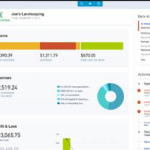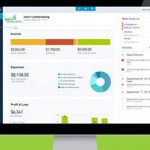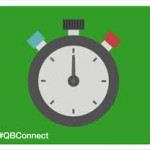After reconciling your bank, credit card, Accounts Receivable, and Accounts Payable balances, you might think your Balance Sheet is finally wrapped up. But if your company tracks inventory, there’s another critical step before you can close the books: Reviewing Inventory in QuickBooks Online.
Inventory is one of the trickiest areas of accounting. It affects not only your Balance Sheet but also your Cost of Goods Sold and overall profitability. Errors here can have a ripple effect on your financial statements, so it’s worth taking the time to get this step right.
Matching Inventory Asset to the Valuation Report
Your first step is to run the Inventory Valuation Summary report in QuickBooks Online (QBO). This report shows the quantity and value of each inventory item on hand, based on the transactions recorded through QBO’s item tracking system.
The total of the Asset Value column on the Inventory Valuation Summary should match the Inventory account balance on your Balance Sheet. If they tie out, that’s great! You’ve validated that your Balance Sheet inventory is supported by detailed records. But if they don’t match, it’s time to investigate.
Why the Numbers Might Not Match
When there’s a discrepancy, the first thing to check is the report dates. Make sure your Balance Sheet and Inventory Valuation Summary are both set to the same period-end date. If they are and the numbers still don’t match, here’s where problems usually arise:
- The Valuation Summary is built only on transactions that use inventory items.
- The Balance Sheet, however, shows everything posted directly to the Inventory Asset account.
That means if anyone posted a bill, check, expense, or journal entry straight to Inventory Asset, without using an item, the Balance Sheet balance will be different from the Valuation report.
Finding Direct Postings to Inventory
To spot these, drill into the Inventory balance on your Balance Sheet. Then use the Customize > Filter > Product/Service > Not Specified option. This filters for transactions coded to the account without an item attached.
- If you see Journal Entries, those are automatically a problem, since journal entries don’t allow item codes.
- If you see bills, checks, or expenses recorded directly to Inventory, those need to be fixed too. They should either be reclassified to another account or updated to use proper inventory items.
What If There Are Too Many Errors?
Sometimes, companies record purchases directly to Inventory Asset all year long, without ever using purchase forms and items. Fixing each transaction individually may not be practical. In that case, you may need to create Inventory Quantity Adjustments to bring the books in line.
These adjustments affect both the Inventory Asset account and Cost of Goods Sold because of QBO’s FIFO costing method. You’ll need to determine how often to adjust (for example, monthly) so that your costs flow properly to the right reporting periods.
Reviewing the Inventory Valuation Report
Once your Balance Sheet and Valuation Summary are in sync, review the report itself. This step ensures the inventory detail is both accurate and meaningful.
Here are some things to look for:
- Obsolete or expired goods. Are there items still showing value that will never be sold? Consider writing them off.
- Unrecorded purchases. If items are on the shelf but not on the report, trace back to see if a supplier’s bill was missed or misclassified.
- Validation with the warehouse. Provide the report to your warehouse manager or operations team and ask them to verify quantities. Ideally, they’ll sign off on whether the system numbers match physical counts.
If differences are found, use Inventory Quantity Adjustments to correct the books. For example, if QBO says you have 7 units but you count only 3, adjust the New Qty to 3. If you discover items that no longer exist, you can write them off to an Inventory Shrinkage or similar account.
Handling Negative Inventory
One of the most common (and most serious) issues in QBO inventory is negative quantities. QBO allows you to sell inventory items even if you don’t have enough on hand. There’s no system setting to prevent it.
The problem? You can’t close the books if any product has a negative quantity. QBO will block you with an error message.
So why does this happen, and how do you fix it?
How Negative Inventory Works in QBO
When you record a sale with insufficient stock:
- QBO “guesses” the cost based on past purchases.
- If no past purchases exist, it uses the Cost field from the item setup.
- If neither exists, it assigns a cost of zero.
Later, when you record a purchase, QBO retroactively adjusts the cost on the earlier sales invoice. This can throw off Cost of Goods Sold, especially across month- or year-end boundaries.
The Solution
The simplest fix is to enter the missing purchase using a bill, check, or expense. As soon as you record the purchase, QBO replenishes the quantity and adjusts the earlier sale’s cost.
If the inventory was never purchased, or quantities are permanently wrong, you’ll need to correct it with an Inventory Quantity Adjustment.
Using the Inventory Valuation Detail Report
To dig deeper into negative inventory, run the Inventory Valuation Detail report. This report shows every purchase and sale for each item, with two helpful columns:
- QTY: the change from that transaction.
- QTY ON HAND: the running total after the transaction.
By scrolling through the detail, you can see exactly when the quantity dipped below zero and how long it stayed negative. Sometimes you’ll need to extend the report past the closing date into the next period to see whether later purchases brought the balance back into positive territory.
This storytelling ability is key. You’ll be able to explain not just that negative inventory exists, but why it happened and whether it’s been resolved.

Making Adjustments
When adjustments are necessary, here’s the process:
- Run the Inventory Valuation Summary as of the closing date.
- Go to + New > Inventory Qty Adjustment.
- Date the adjustment at the end of the period you’re closing.
- Select the account to post adjustments to (for example, Inventory Shrinkage).
- For each item, enter the corrected “New Qty.”
- If books show 7 but you count 3, enter 3.
- If books show -2 but you actually have 0, enter 0.
- If books show -2 but you actually have 3, enter 3.
- If books show 7 but you count 3, enter 3.
- Save, then use More > Transaction Journal to review the dollar impact on your accounts.
This ensures adjustments are tied to items (so the Valuation report remains accurate) and that the financial effect flows through the proper accounts.
Wrapping Up
Once you’ve validated the Inventory Valuation Summary against the Balance Sheet, corrected errors, resolved negative inventory, and made any necessary adjustments, the last step is documentation.
- Save the Inventory Valuation Summary report to PDF.
- Attach it to your Closed Period spreadsheet alongside your other supporting documents.
This provides proof of your balances and ensures your inventory account is backed up by detailed records.
Final Thoughts
Inventory is one of the hardest accounts to manage correctly in QuickBooks Online, but it’s also one of the most important. Mistakes here can distort both assets and profitability, making it harder to trust your financial reports. By carefully matching the Balance Sheet to the Valuation Summary, investigating discrepancies, and cleaning up issues like negative inventory, you’ll ensure your financials reflect the real story.
Closing the books isn’t just about balancing numbers; it’s about making sure those numbers mean something. Validating inventory gives you confidence that your costs, margins, and bottom line are all based on solid, accurate data.