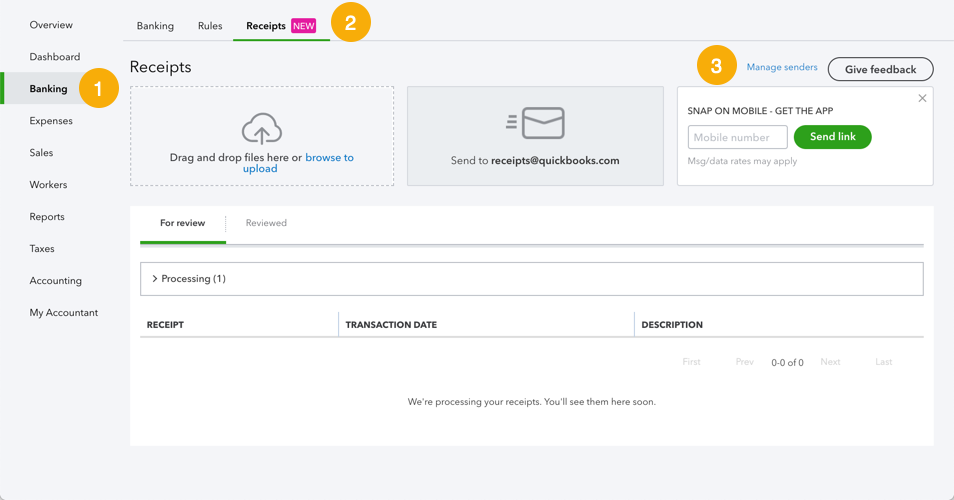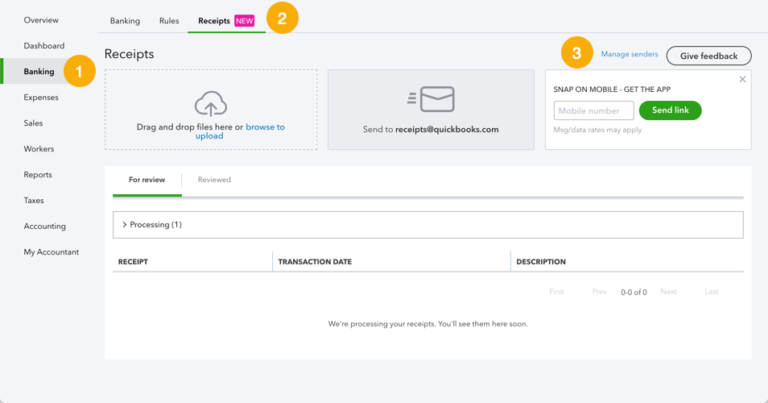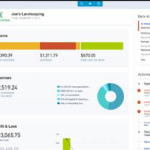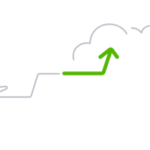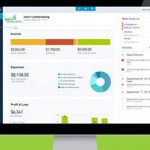QuickBooks Tip: Receipt Capture
It is important to keep supporting documentation on the use of a company’s funds, whether funds are spent via cash, company check, wire, ACH or company credit card. Many businesses use a company credit card for making purchases because of the ease of making payment. Recording the purchase activity on credit cards can be automated by connecting the bank feed to QuickBooks Online, so that you don’t have to enter it all manually on the books.
However, the ease and automation of using company credit cards do not excuse the need for supporting documentation. Credit card expenditures should have a receipt attached, showing the itemized details of the purchase. Sometimes this can feel like a royal pain because it slows down the workflow.
One great way of managing receipts is by using QuickBooks Online’s newly released Receipt Capture feature:
- Make purchase
- Get receipt
- Snap pic
- Send to QuickBooks
You’ll find it by logging in to QuickBooks Online and navigating to the Banking screen and Receipts tab. First, click the blue “Manage senders” hyperlink to turn on and off Users that you want to allow to send receipts.
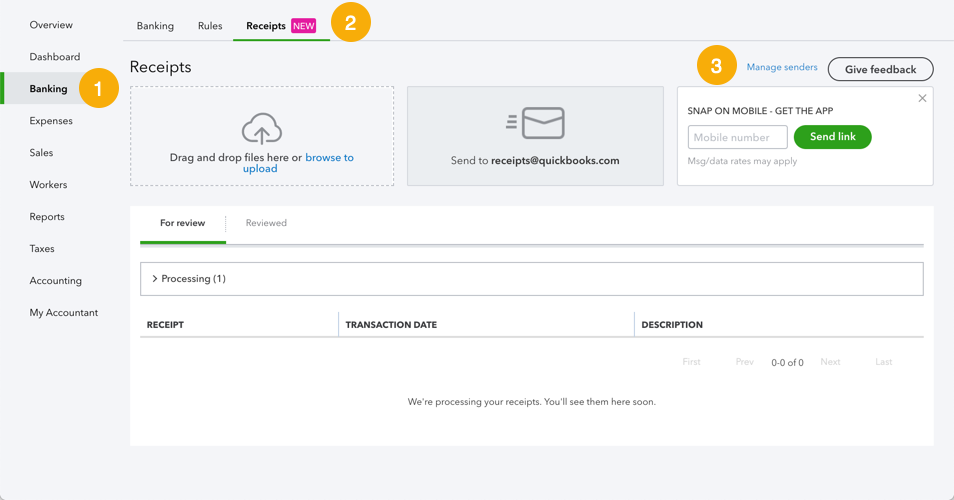
The next time you make a purchase, snap a pic of your receipt and share it via email. Send the email to receipts@quickbooks.com from a registered sender’s email address. Easy!
You can use this feature for funds spent or received using your bank or credit card accounts. Here we’ve highlighted the workflow of company credit cardholders who are also QuickBooks Online users. For businesses with company credit cardholders who do not have access to QuickBooks, use Expensify. You’ll hear more from us about Expensify in the near future. It’s one of our all-time favs.
Reduce your accounting workload so you have more time for everything else. Schedule a 15-minute call with us.
Related Posts on Redmond Accounting CA
-
Discover the New QuickBooks OnlineDiscover the New QuickBooks Online This training is designed to help accounting professionals learn about the New QuickBooks Online! An Introduction to the New User Interface and Design Training Courses Course Materials QuickBooks Online continued to change drastically over the next few months. But this documents its earliest release!
-
Sign up for New QuickBooks OnlineSign up for New QuickBooks Online ATTENTION BUSINESS OWNERS & ACCOUNTING PROFESSIONALS: The new QuickBooks Online (QBO) interface is headed your way! If you are considering moving your accounting to the cloud, sign up now; all new QBO accounts are created on the new platform. If you're an existing QBO cloud surfer, be on the lookout for an email invitation…
-
QuickBooks Online Advanced CertificationQuickBooks Online Advanced Certification Announcing the first-ever ADVANCED Certification for QuickBooks Online! This brand-new training and certification will help accounting professionals support clients using QuickBooks Online as more businesses move to the cloud. The exam will be available to ProAdvisors on November 5th, 2014. National speakers, Michelle Long, Stacy Kildal, and our own Laura Redmond are working closely with Intuit…
-
Contemplating a Conversion to QuickBooks OnlineContemplating a Conversion to QuickBooks Online QuickBooks is America's most popular small business accounting software. Millions of businesses use either QuickBooks Desktop (install the program on your computer) or QuickBooks Online (log in from a browser). In recent years, QuickBooks Online has become the favorite for new businesses. With its anywhere-access and automatically-updated features, even existing businesses using QuickBooks Desktop are converting to QuickBooks Online.…
-
Intuit Launches the Completely New QuickBooks OnlineIntuit Launches the Completely New QuickBooks Online We've been working closely with the folks at Intuit this year. As they developed the brand-new QuickBooks Online, we were busy both learning it and creating the accountant training videos, activity handbooks, CPE quizzes, and certification exams. Read today's official announcement in the Wall Street Journal: "I was happy with QuickBooks Online before,…
-
QuickBooks Online celebrates milestoneQuickBooks Online celebrates milestone Intuit recently announced that over 2 million companies worldwide use QuickBooks Online (QBO). These businesses use QBO to gain critical business insights and make the task of recording financial activity easier. To improve their results and experience, 600,000 of them are connected to accountants and bookkeepers, making it easier to collaborate with their trusted advisors than…
-
Discover the New QuickBooks OnlineDiscover the New QuickBooks Online This training is designed to help accounting professionals learn about the New QuickBooks Online! An Introduction to the New User Interface and Design Training Courses Course Materials QuickBooks Online continued to change drastically over the next few months. But this documents its earliest release!
-
Discover the New QuickBooks OnlineDiscover the New QuickBooks Online This training is designed to help accounting professionals learn about the New QuickBooks Online! An Introduction to the New User Interface and Design Training Courses Course Materials QuickBooks Online continued to change drastically over the next few months. But this documents its earliest release!
-
Discover the New QuickBooks OnlineDiscover the New QuickBooks Online This training is designed to help accounting professionals learn about the New QuickBooks Online! An Introduction to the New User Interface and Design Training Courses Course Materials QuickBooks Online continued to change drastically over the next few months. But this documents its earliest release!