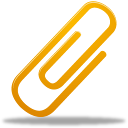QBO Help: How to Fix 5 Common Issues
QuickBooks Online (QBO) is a helpful accounting tool for business owners. When it’s setup properly, QBO empowers owners to manage their business’s finances while saving valuable time. But like other accounting software, QBO can be complex. Business owners may run into a few common issues, especially if they handle the setup process themselves.
How do you fix these issues?
Let’s find out.
QBO Help: How to Fix These 5 Issues
1. Duplicate Transactions
QBO gives you the power to log and categorize your transactions, making it easy to track expenses, income and more.
When you connect your bank and credit card information, QBO will automatically pull the latest transactions from your accounts. It will also try to match these transactions with those you’ve manually entered into QBO.
But when duplication transactions arise, your entire books are now out of balance.
Duplicate transactions in QuickBooks Online can arise due to various reasons. Here are just a few of the common causes of duplicate transactions:
- Manual Data Entry Errors: If transactions are entered manually, sometimes the same transaction is entered more than once by mistake.
- Bank Feed Setup Issues: Sometimes, duplicate transactions are caused by issues in the initial setup of the bank feeds. For example, if the date range for the bank feeds is incorrect, it could import transactions that have already been entered manually.
- Credit Card Accounts: Duplicate transactions may occur if both the credit card account and the linked bank account are set to automatically download transactions.
- Bank Rules Misconfiguration: QBO allows users to create rules for how it should handle transactions from bank feeds. If these rules are configured incorrectly, it can lead to duplicates.
- Third-party Applications: If you’re using third-party applications or add-ons that sync with QuickBooks, they could be introducing duplicate transactions if not configured properly.
To avoid and fix duplicate transactions in QuickBooks Online:
- Always confirm transactions before entering them. This is especially true if they’re entered manually.
- Regularly review the setup of your bank feeds and rules.
- Ensure that third-party applications are configured correctly.
- Keep your books up-to-date, so you’re able to notice duplicate transactions timely.
- Remove any duplicate transactions.
2. Data is Lost, Missing or Inaccessible
If QuickBooks Online has trouble connecting to a network, you may have some difficulty viewing or retrieving files.
To fix this common issue, check to see if your antivirus, firewall or VPN application is blocking the data transfer. You can also use the connection diagnostic tool to try and identify the issue.
If you backup or copy your QuickBooks Online to an external drive, you may run into an issue where your files are suddenly inaccessible or locked down. You may get an error message saying that QuickBooks Online can’t open the file because it’s already in use.
To fix this issue:
- Sign out of QBO
- Restart your computer
- Run QBO as administrator
If you’re still struggling with this issue even after following the steps above, QBO support may be able to help.
3. Connectivity Issues
QBO is a cloud-based platform, which means that you can access your data from any internet-connected device. There are so many benefits to cloud-based platforms, but you must be connected to the Internet to use it.
If you’re having trouble accessing your QBO account, it may be a connectivity issue.
It may seem like an obvious problem with an easy solution, but if you’re used to the desktop version of QuickBooks, you may overlook the fact that QBO needs an internet connection.
4. Negative Balances on Reports
Seeing a negative balance on your Balance Sheet or Profit or Loss report is a sign it’s time to investigate. Sometimes, the figure is correct (i.e. accumulcated depreciation account on the asset portion of a balance sheet), but in other cases it’s not.
After reviewing the negative balance and confirming it is in fact not correct, then the issue may be caused by:
- Incorrect account type. For example, if an account being used for expenses is improperly labeled as income, it will appear as a negative balance. This issue is easy to fix. Just change the account type to “Expense.”
- Transactions being charged to the wrong account. If you choose the wrong account, negative balances may appear on your statements. For example, if you code a disbursement to an income account, the balance would be negative.
Negative balances should always be investigated to determine whether the figures are accurate or if it’s simply an issue with your QBO setup or how you’ve entered in the transaction.
5. The Numbers Aren’t Adding Up
Setting up QBO is a process. Being cloud-based saves you from having to download and install the software. But you still need to configure your settings, connect bank accounts and credit cards, and more.
If something is overlooked or improperly configured during the setup process, you could find yourself scratching your head, wondering why the numbers aren’t adding up.
Sometimes, there are issues that are beyond QuickBooks online support.
When everything is setup properly, QBO should make your life easier – not harder. If you’re struggling to make QuickBooks Online work for you, consider calling in a professional.
An accounting firm with experience in QBO can help identify issues with your current setup or help you get started from scratch.
Conclusion
QuickBooks Online is a great solution for business owners who want to take their accounting into their own hands. But like any other software solution, you may find yourself facing some of the frustrating issues above.
The good news is that many of these common problems are easily fixable, and we can help. To learn more about fixing QBO issues or how we can help you with your accounting needs, schedule a consultation now!