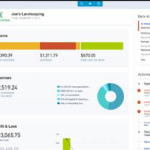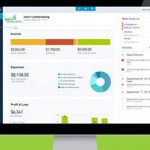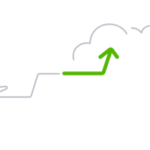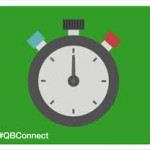What Is Billable Expense Income In Quickbooks Online?
Accounting errors can lead to costly mistakes, but what about not knowing that you can deduct certain expenses? If you’re using QuickBooks Online, you may be missing out on an important feature: billable expense income.
What is billable expense income in QBO?
We’ll help you:
- Understand what billable expense income includes
- Narrow down billable expenses with real-world examples
- Start adding billable expense income to QBO
But before we go any further, let’s define billable expense income.
What Is Billable Expense Income In Quickbooks Online?
If revenue is generated by purchases you made on behalf of a third-party customer or client, it’s a billable expense income, and one that you can add to QuickBooks Online.
It’s confusing, but imagine that you run a consulting business and you offer services to your client.
You sign a contract with the client, but you do need to conduct research and plan for the work to be carried out.
In this case, you can itemize:
- Planning
- Research
Adding these items as billable expenses on your invoice is something that is easy to overlook, and it will increase your tax liabilities at the end of the year.
Examples of Billable Expense Income
We’ve established that research and planning are billable expenses, but what other expenses can you incur that are “billable expenses” and can lower your tax liability?
- Processing fees: If you accept payments through PayPal and they take 3% to process payments, you may claim $970 of income on a $1,000 payment. The problem is that the fee is a cost of business and should be treated as such.
- Engagement tools: Dashboards, automated emails, messaging and more are a part of onboarding a new client. You want to account for the time to set the tool up for the client as a billable expense. If the tool is new and special for the client, this is also a billable expense.
- Materials: While a bit complex, the materials you use to satisfy client demands and contracts are billable income. You might purchase widgets at bulk and decide to write them off as such. If you have agreements in your contracts where the expenses are to be billed back to the client, it’s better to itemize the costs for each client.
- Shipping: A shipment can be a billable expense or an expense, which is why it’s best to work with a CPA to help you work through these confusing expenses. However, if you pay shipping costs as part of delivering your service or product, then it’s an expense. Otherwise, if you pass shipping costs to your customers, this is a billable expense.
If you’re doing your own books and accounting, it is worthwhile talking to a professional who can clarify the fine details of billable expense income with you.
How to Add Billable Expenses in QuickBooks Online
Adding billable expenses in QuickBooks Online is a straightforward process that can be done in just three simple steps:
1. Make Sure Billable Expense is Enabled
Before you can start recording billable expenses, you need to turn on billable expense tracking. Here’s how:
- Navigate over to Settings, and choose Account and settings.
- Go to the Expenses tab.
- Look for the “Bills and expenses” section, and choose Edit.
Now, enable the options to:
- Make expenses and items billable
- Show the Items table on purchase and expense forms
- Track items and expenses by customer
Before you go, you can also (optionally):
- Set up your markup rate, sales tax charge and billable expense tracking
The only thing left to do here is set up your bill payment terms and click Save.
2. Create a Billable Expense
Now that you’ve completed Step 1, you can bill a customer for an expense. Here’s how:
- First, create a new transaction and select the payee.
- Over in the Category section, you can select the expense account for this transaction.
- Now, enter the description of the expense and its amount.
- Click the Billable checkbox.
- Over in the Customer tab, you can choose the customer you want to bill for the expense.
Finally, choose Save and close.
3. Add Billable Expenses to Your Invoices
QuickBooks makes it easy to add billable expenses to customer invoices.
- Start by creating a new invoice.
- Use the Customer dropdown menu to select the customer you want to bill.
- This should open the “Add to invoice” window.
- Now, choose Add on the billable expense you want to include with the invoice.
Once you’ve added all billable expenses, just choose Save and close.
Final Thoughts
Billable expense income is common in many industries, including legal, construction and even catering. While useful, things can quickly get chaotic and disorganized without a system in place. Technology can help, and QuickBooks Online is a great solution for this problem.
If you’re new to billable expense income or QuickBooks Online, we can help you get started on the right foot.
To learn more about how we can help you set up QuickBooks Online or with your accounting needs, schedule a consultation now!