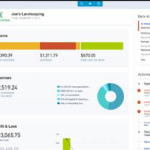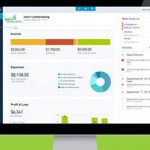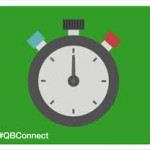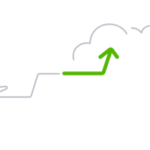In our last blog post we went over the crucial first step of reconciling your accounts in Quickbooks. Once you’ve selected the checking account to reconcile in QuickBooks Online (QBO), the next step is troubleshooting the beginning balance to verify that what is shown on screen matches the beginning balance on your bank statement. This is a small but important step in the reconciliation workflow, and getting it right sets the tone for a smooth and accurate reconciliation process.
In this post, we’ll guide you through how QBO calculates the beginning balance, what it means if it doesn’t match your bank statement, and how to troubleshoot the issue using QuickBooks’ built-in tools and audit trail features.
Understanding the Beginning Balance in QBO
When starting a new reconciliation in QBO, you’re prompted to enter two things:
- The statement ending date
- The statement ending balance
What you don’t get to enter is the beginning balance. Instead, QuickBooks displays a calculated beginning balance. This number is crucial. It should equal the ending balance from your last successfully reconciled statement. But what happens when it doesn’t?
How QBO Calculates the Beginning Balance
The beginning balance is not a static or memorized number. QBO recalculates it each time you open the Reconcile screen. It sums all transactions in the account’s register marked as “R” (Reconciled), regardless of whether those transactions are dated before, during, or after the reconciliation period.
That means if any reconciled transaction is modified or deleted, or if an unreconciled transaction is manually marked as reconciled, this number can change. And that leads to problems.
Why Beginning Balances Get Thrown Off
There are two key reasons your beginning balance might not match your bank statement:
- Changes to previously reconciled transactions
- Manual reconciliation of unreconciled transactions
Both situations alter the sum of reconciled transactions, and in turn, the beginning balance.
When QBO Alerts You to a Problem
If QuickBooks detects a discrepancy in the beginning balance, it flags it immediately on the Reconcile screen. You’ll see a message stating that the account is not ready to reconcile and be prompted to resolve the discrepancy.
Click the alert message to open the Reconciliation Discrepancy Report, which details the specific transactions causing the issue. The report shows:
- The type of change (e.g., amount changed, deleted, status updated)
- The date the change occurred
- The impact on the beginning balance
Fixing Changes to Reconciled Transactions
If someone has altered a reconciled transaction, whether by changing the amount, voiding it, or changing its status, you can usually fix the problem directly from the Reconciliation Discrepancy Report.
Option 1: Amount Was Changed or Voided
If a transaction’s amount has changed or was voided (changing it to zero), restore the original amount from the time it was reconciled. Click into the transaction from the report, adjust the amount, and click Save.
Option 2: Status Was Changed in the Register
If the transaction was marked as “unreconciled” in the register, change it back:
- Open the transaction in the register
- Click the Reconcile status field until it shows “R”
- Click Save
This will bring it back into the reconciled total and correct the beginning balance.
Fixing Deleted Reconciled Transactions
Deleted transactions are more complicated. The Discrepancy Report will list them with a change type of “Deleted.”
Step 1: Investigate the Deletion
Use the View link in the report to access the Audit Log, where you can:
- Review the transaction details before it was deleted
- Identify who deleted it
- Determine if it was a duplicate or a valid transaction
Step 2: Restore or Replace the Deleted Transaction
If a duplicate exists, you can simply reconcile the remaining duplicate. If no duplicate exists and the deleted transaction was valid, you’ll need to re-enter it manually:
- Use the audit trail to re-create the transaction accurately
- Once recreated, mark it as reconciled in the register (status “R”)
Optional: Batch Reconcile with Adjustment Reconciliation
If you re-entered multiple transactions:
- Start a one-time adjustment reconciliation using the same ending date and balance from the last reconciliation
- Check off only the re-entered transactions
- Ensure the difference is zero, then click Finish now
This fixes the beginning balance but note: the Reconciliation History Report will still reflect the original deletions.
Fixing Manually Reconciled Transactions
Sometimes, unreconciled transactions, past or future, are accidentally marked as reconciled (R) in the register. This artificially inflates your reconciled total, throwing off the beginning balance.
In the Reconciliation Discrepancy Report, these changes show up as: Change Type: “Reconciled in register”
How to Fix It:
- Click into the transaction from the discrepancy report
- In the register, change the reconciliation status from “R” back to either blank or “C” (cleared)
- Click Save
If you want to double-check the original reconciliation status, click View to access the audit history for the transaction.
Final Checkpoint: Matching Balances
Once all the above issues are resolved, head back to the Reconcile screen. You should now see that the beginning balance displayed matches the beginning balance on your bank statement. At this point, you’re ready to continue with reconciliation:
- Confirm the statement’s ending balance and ending date
- Click Start reconciling
Recap: Best Practices for Clean Reconciliations
- Never change transaction amounts or statuses on reconciled items without understanding the impact
- Avoid deleting reconciled transactions unless you are certain they are duplicates
- Use the Reconciliation Discrepancy Report anytime QBO alerts you to a mismatch
- Audit the register for unexpected “R” statuses before closing a period
Fixing beginning balance issues before diving into your reconciliation will save you hours of troubleshooting later. It also ensures the accuracy of your accounting records and audit trail, which is key for compliance and reliable financial reporting.
Check back for future posts in our reconciliation series, where we’ll walk through clearing current items and getting that difference to zero.