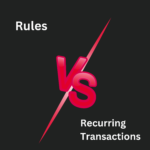Mastering Automation in Your QuickBooks Online Bank Feed: How to Harness the Power of Bank Rules
When you’re working through the transactions in your QuickBooks Online (QBO) bank feed, you’ll notice that not every transaction will automatically match or fit a rule you’ve created previously. This is where the real opportunity for automation lies. As you work through the remaining transactions manually, it’s essential to stay alert for patterns that can be automated for the future.
Finding Opportunities to Automate
As you scroll through the unmatched transactions, pay close attention to any rows, or clusters of similar rows, that look like they could happen again. These are golden opportunities to create a new bank rule and eliminate future manual work.
When you spot one, click on a transaction to expand it, and you’ll see the option to Create a Rule. Clicking this opens a setup screen where you can define the:
- Rule name
- Conditions (such as the bank text, description, or amount)
- Account category you want this transaction assigned to
You’ll also see the option to Auto-add. Turning on Auto-add means that any future transactions matching this rule will be recorded and categorized automatically without your review. Once you save the rule, QBO will immediately scan the feed and apply the rule to any transactions that match the conditions you set. It’s a simple, powerful way to reduce manual entry and build consistency in your accounting system.
What Happens If You Don’t Create a Rule?
Now, suppose you skip creating a rule. Instead, you categorize a transaction manually by selecting an account and clicking the Add button.
When you move on to the next similar transaction, you’ll notice that QBO fills in the vendor and category fields for you in green. That green text is QBO suggesting that you use the same vendor and category as before. This is another form of automation at work: suggestion automation.
If the suggestion is correct and you click Add again, categorizing the transaction the same way, QBO may step in with another helpful offer: it will ask if you would like to create a rule based on this pattern. Even better, QBO will help pre-fill the rule fields based on the transactions it noticed, making it even faster to set up.
This ability to learn from your behavior is part of QBO’s broader mission to move users toward zero data entry. The more you work with suggestions and rules, the smarter and more efficient your bank feed processing becomes.
A Quick Refresher on How Bank Rules Work
Since this post assumes you’re already familiar with creating bank rules, let’s go a bit deeper into some key facts and behaviors around how QuickBooks Online applies them:
- Rules Apply to Transactions in “For Review”
Bank rules are only applied to transactions sitting in the For review tab on the Banking screen. Once a transaction is added, the rule won’t touch it anymore. - Rules Are Applied in Order, Top to Bottom
QBO processes rules in the exact order they are listed. As each transaction is pulled into QBO, it is checked against the rules list in order.- The first rule that matches the transaction is the one that gets applied.
- Once a match is found, QBO stops looking, subsequent rules are completely ignored for that transaction.
- This means the order of your rules matters a lot. You can rearrange the order by dragging rules up or down in the list to control which rules apply first.
- The first rule that matches the transaction is the one that gets applied.
Let’s slow it down with an example:
Imagine a company has two rules:
- Rule #1: Categorize all purchases at a computer store to Computer Supplies Expense.
- Rule #2: Categorize all purchases over $1,000 to Fixed Assets.
When the company spends $1,750 at the computer store, Rule #1 catches it first (because it appears first on the list) and codes it to Computer Supplies Expense, even though Rule #2 would have been a better fit for this larger purchase.
Solution? Drag Rule #2 above Rule #1 to prioritize categorizing high-value purchases correctly. Otherwise, QBO will always apply the first matching rule it encounters.
Managing Your Bank Rules
QuickBooks Online gives you several tools to manage your rules effectively:
- Add new rules when new patterns appear.
- Edit existing rules if conditions change.
- Copy rules to create variations quickly.
- Delete rules that are no longer needed.
- Disable or enable rules without deleting them. Great for temporary needs.
- Import and export rules between companies or for backups.
Having these options makes it easy to keep your bank rules organized and fine-tuned for your business needs.
Setting the Right Conditions in Your Rules
Every bank rule is based on conditions, and QBO gives you flexibility to set them precisely:
- Bank Text: This is the raw text your bank provides. It’s often a string of characters describing the transaction.
- Description: This is QBO’s shortened, user-friendly version of the bank text.
- Amount: You can base a rule on the transaction amount, either as a specific dollar value or a range.
Want to see both the bank text and the description? Use the grid gear icon in the bank feed and check the box to Show bank details. Comparing the two can help you decide whether to build your rule on the raw bank text or the description field.
When setting up your rule’s conditions, you can layer up to five criteria. You’ll also need to choose:
- All conditions must be met (AND logic)
- Any one condition must be met (OR logic)
You can’t combine both AND and OR within a single rule, so think through how you want the rule to behave before setting it up.
Final Thoughts
QuickBooks Online’s automation capabilities, through suggestion automation and bank rules, are a game changer for anyone managing business finances. By taking the time to create good, thoughtful rules and adjusting them as needed, you can dramatically reduce the time you spend categorizing transactions.
The more QBO learns about your habits, the more it can help you move toward a world of zero data entry, a world where you focus less on bookkeeping tasks and more on running your business.
Stay sharp, stay organized, and don’t be afraid to lean into automation. Your future self will thank you!