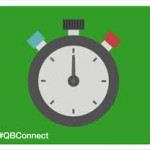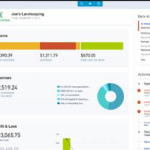Your Questions about QuickBooks Bank Feed Answered
As a small business owner, you know how valuable your time is and how little you have to spare. You’re running the show, and whether you have employees or not, it can feel like you’re doing everything yourself. This includes doing the payroll, accounting, and banking for your business.
If you’re doing your own accounting, chances are you’re using QuickBooks. It’s estimated that 75% of small businesses use some form of QuickBooks (QuickBooks Online or QuickBooks for Desktop).
Did you know you can automatically sync your bank to your QuickBooks account? If not, you’re missing out on saving an enormous amount of time spent doing data entry, matching and reconciling accounts.
This article is going to break down the QuickBooks bank feed and answer some questions you might have about this incredible feature.
What Is the Quickbooks Bank Feed?
A bank feed is a list of the transactions in your bank or credit card. It’s an automated feature that shows your spent and received accounts. Imagine logging into Quickbooks and seeing all the transactions from your bank and credit card automatically added to your account!
When you set up bank feeds in QuickBooks, there are 1400 available institutions to choose from. As a result, chances are high you will connect your account and get started using this feature. If your credit card company or bank doesn’t offer online banking import or download services for QuickBooks, you can ask them to sign up through https://fi.intuit.com.
Why Is This Feature Helpful?
By using the QuickBooks bank feed, you eliminate the need for manual data entry every week. Yep, you read that right!
This feature pulls charges, payments, transfers and deposits so you won’t have to enter any of it manually. With this feature, not only do you avoid risking entering the data in incorrectly, you avoid missing transactions all together. Once the transactions show up in your bank feed, you will be able to easily categorize the entries with a click of a button.
The advanced AI technology used in the QBO banking feeds is another step towards automation and zero data entry, which is a huge bonus for businesses everywhere. When we help businesses set up and utilize QuickBooks Online, this is one of our goals. We want you to get as close to zero data entry as possible so that you’re able to reduce error, save time, avoid fraud, and empower your accounting department.
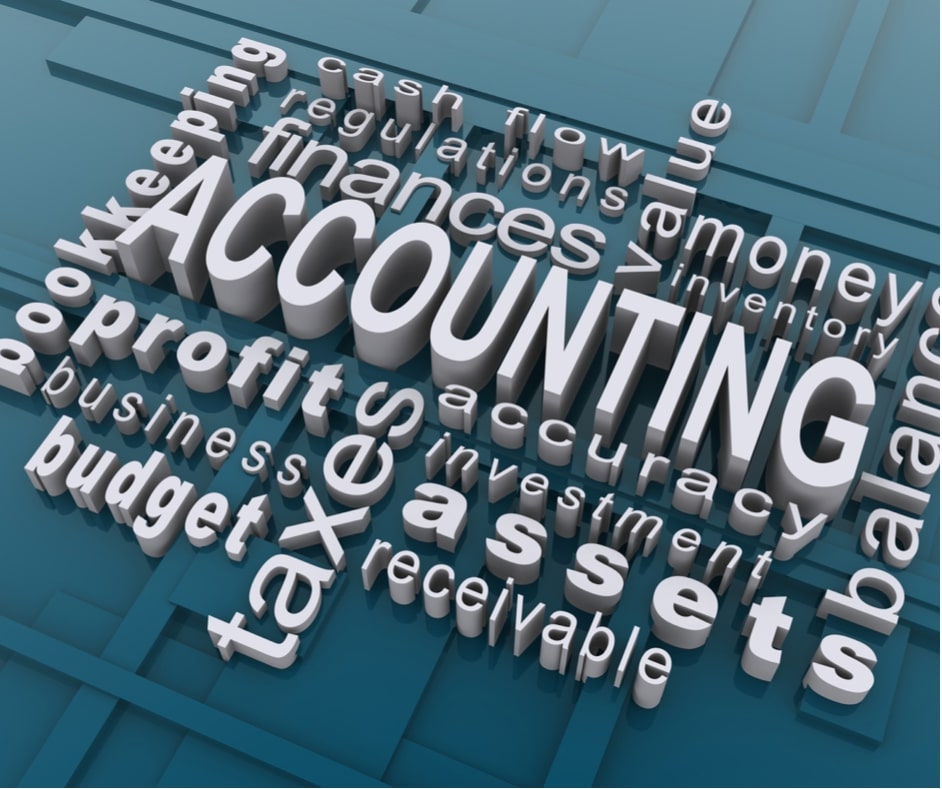
Tips & Tricks
As accounting experts, we are always finding new ways to help business owners work smarter and more efficiently. We offer training and support from initial setup to advanced features when it comes to helping you with your accounting technology.
One of the biggest tips for setting up and using QuickBooks bank feeds is to first get a solid understanding how to work QuickBooks Online. This may seem obvious, but it is often overlooked. The software is complex. Having an understanding of how it works is important before you use the more advanced features.
Another tip is learning how to use bank rules. When you set up bank rules, QuickBooks smart technology will automatically categorize the transactions in your bank feed. This added feature, once understood, will save you time, boost your productivity and increase efficiency when using the software. We have step-by-step checklists you can use to get started using the QuickBooks Bank feed and setting up bank rules.
Ready to Get Started? Connect with Us Today!
Our goal at Redmond Accounting is to help you optimize your business, reduce accounting errors, and ensure your ultimate success.
We have helped author certification courses for QuickBooks and other accounting programs.
If you’re in need of an accounting technology expert or if you think your business is ready to hire a virtual accounting professional like a bookkeeper, payroll specialist, CFO, or controller, connect with us today. We always offer free consultations. Take the first step and schedule a time to speak with one of our professionals here.