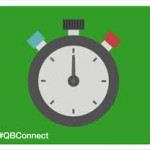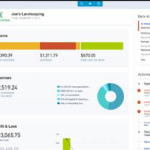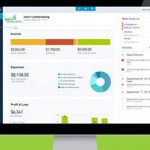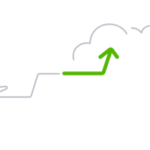8 QuickBooks Online Setup Mistakes to Avoid
Your QuickBooks Online setup may be holding you back. Small mistakes cause business owners to miss out on the power of QBO’s best features and may cause inaccurate financial insights.
We’ll explain how to fix a few errors in your QBO setup that may be sabotaging the platform’s usefulness for you.
1. Choosing the Wrong Version of QuickBooks Online
QBO has a lot of plans:
- Simple Start
- Essentials
- Plus
- Advanced
You might be a “small” business that signs up for Simple Start, and you’ve grown over the years. Now, you may miss out on features that are beneficial for your current stage of growth, such as:
- Recurring invoices
- Inventory tracking
- Class and location tracking
- Workflow automation
Compare your features across plans or consult with an expert who can guide you to the right QBO plan for you.
2. Not Setting Up a Proper Chart of Accounts
Using the default Chart of Accounts via the industry templates may make sense at first, but you may need to customize these to your organization. You’ll find that over time, the default leads to:
- Messy reporting
- Inaccurate financial insights
Customize your Chart of Accounts to reflect your industry, goals and operations. You can check out the recommendations from Intuit here or consult with your accountant.
3. Skipping Bank Feed Connections
We talk a lot about bank feeds (learn more here), because we know that manually entering transactions increases error risks. Plus, you can set up your bank feed connections to sync all of your bank and credit accounts to save time, not waste it with manual entries or tracking down errors.
You should link your financial institutions to your QuickBooks account.
Once you do, you’ll benefit from real-time data and reconciliation. You’ll also save a lot of time that you can redirect to other important areas of your business.
4. Misclassifying Transactions
Categories and rules must be set, or you risk mislabeling income and expenses. Come tax time, these miscategorizations cause major headaches.. Equally as bad, misclassifications can distort your profit and loss statement.
So, what can you do?
- Set clear rules for your categorization
- Review your categories regularly
5. Not Turning on Inventory or Sales Tax Settings
If you sell products, QuickBooks Online makes it easy to track inventory and sales tax. Make sure you enable these features.
Overlooking this important step may lead to you undercharging customers or misreporting revenue.
Enabling sales tax tracking ensures that you stay legally compliant and helps you prepare for audits.
QuickBooks Online automatically calculates sales tax based on your product or service type, customer location and local tax rules.
6. Mixing Personal and Business Accounts
Here’s a mistake that doesn’t just apply to QuickBooks Online users. Many business owners make the mistake of mixing their personal and business accounts.
Commingling funds can make tax filing, bookkeeping and financial analysis much more difficult.
- Your profit and loss reports may become misleading
- You’ll waste more time sorting and filtering out personal transactions during reconciliation
- You may miss tax deductions or experience errors in filing
But most importantly, you risk making poor financial decisions based on skewed data.
To avoid this mistake, make sure that you have separate bank accounts for personal and business transactions. Only add your business account to QuickBooks Online to keep these finances separate.
7. Not Reviewing Default Settings
The default settings on QuickBooks Online can be convenient for some business owners, but they’re not a good fit for everyone.
Ignoring these settings for things like payment terms, invoice templates or automation features can set you up for failure.
The default settings control how:
- Income and expenses are categorized
- Your accounting method and fiscal year are set
- Sales tax is applied
If these are inaccurate, you may run into tax issues and your reports will be unreliable.
Instead of relying on defaults, customize your settings for branding, accuracy and efficiency.
8. Failing to Reconcile Accounts Monthly
Regular reconciliation is crucial if you want to keep your books up-to-date and accurate. QuickBooks Online can simplify the process, but many business owners overlook its importance.
Monthly reconciliation:
- Prevents errors from going unnoticed and compounding over time.
- Gives you an accurate picture of your cash flow.
- Ensures accurate financial reporting.
- Simplifies tax preparation.
To avoid this mistake, set a monthly task to reconcile your accounts and review your books. You can do this entire process right through QuickBooks Online.
The Takeaway
QuickBooks Online can streamline your accounting processes and help you keep tabs on your business’s finances. But like with any other piece of technology, it needs to be set up properly to maximize its benefits.
Having the help of an expert can make all the difference.
To learn more about our QuickBooks Online services or how we can help with your accounting needs, schedule a consultation now!