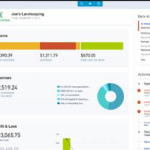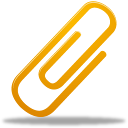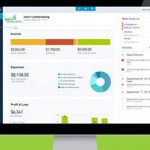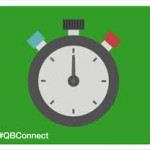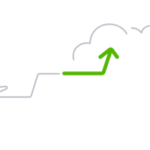Foundational Knowledge in QuickBooks Online
QuickBooks Online (QBO) is one of the most popular accounting software platforms available today. It’s widely used by many businesses to manage financial transactions, track expenses, and generate reports that offer insights into the business’s financial health. In prior blogs, you have seen what it can do, but let’s take a moment to focus on foundational knowledge needed to get started with QBO. By understanding its database structure, the difference between posting and non-posting transactions, the basics of debits and credits, and how to work with cash and accrual accounting, you’ll be better equipped to use QBO to its fullest abilities!
Understanding QuickBooks Online as a Database
At its core, QuickBooks Online is a database made up of multiple tables. Think of each table as a collection of related data. For example let’s look at List Tables. These tables store lists of data that you’ll use repeatedly in your business. Some of the key list tables include:
- Chart of Accounts Table: The records in this table are the accounts that are used to categorize your financial transactions. The account number, name, type, active status.
- Customer Table: This table stores the details of every customer you do business with, including their name, contact information, billing and shipping address.
- Vendor Table: This holds information about your vendors, which you’ll need when recording expenses and managing your payables.
Another type of table within QBO is Transaction Tables. These tables record the financial transactions your business engages in, such as:
- Invoices Table: This table stores the details on every invoice issued to customers.
- Expenses Table: This holds details of all the expenses you’ve recorded.
- Transactions Table: This table holds data from the other posting transaction tables as related to debits and credits to the general ledger.
Each table is made up of fields—individual units of information. For example, the customer table has fields like Customer Name, Customer Address, Customer Phone Number, and Customer Email Address. The transaction table, on the other hand, might have fields like Transaction Date, Transaction Amount, and Transaction Account.
To add new information to these tables, you use on-screen forms in QBO. For instance, when adding a new customer, you enter their information on the “New Customer” screen which is a form that updates the customer table. Similarly, when creating an invoice on the New Invoice screen, you enter the invoice details (such as the invoice amount and date) which are recorded in the invoices table. In addition, there is a field in the invoice table for customer. You specify a customer from the customer table by selecting it from a dropdown menu on the New Invoice screen, and
The database structure is the foundation of your accounting system and if therefore crucial for ensuring the leadership team has the information needed to make informed decisions. A well-organized database helps create accurate reports and insights into the business’s financial position.
Posting vs Non-Posting Transactions
One key concept in QuickBooks Online is the difference between posting and non-posting transactions.
– Posting Transactions record debits and credits in the general ledger. For example, when you create an invoice, it posts a debit to Accounts Receivable and a credit to (usually) an Income Account. These transactions affect your financial statements and reporting.
– Non-Posting Transactions, on the other hand, do not impact the general ledger. A good example is an Estimate, which allows you to send a proposal to a customer without affecting your income or expenses. If the customer approves the estimate, it can later be converted into a posting transaction, like an invoice. The estimate itself, however, does not impact the ledger until it is turned into a posting transaction.
By understanding this distinction between posting and non-posting transactions, you can manage both potential future income (like estimates) and actual financial transactions (like invoices and bills) more effectively.
Debits and Credits in QuickBooks Online
Debits and credits are integral to the foundation of all accounting systems, including QuickBooks. However, in QBO, you don’t always see these terms on the screen when recording transactions.
– On the journal entry screen, you see a debit and a credit column in which you can directly assign debits and credits to specific accounts. As an accountant, you already understand how debits and credits affect different types of accounts. For instance, debiting an expense account increases its balance, while crediting a revenue account increases its balance.
– For other transactions, like invoices, you won’t see the words “debit” or “credit” on the screen. Instead, QBO handles the debits and credits behind the scenes. For example, the invoice screen already knows to debit the invoice to the Accounts Receivable account. It doesn’t show this information on the screen. You can view how the debits and credits are applied to each transaction by clicking on “MORE” from the bottom navigation bar, and selecting Transaction Journal. This will display how the transaction has been posted to the general ledger, showing the debits and credits involved.
Understanding what QBO does with debits and credits in the background is crucial to ensuring accurate financial reporting.
Cash vs Accrual Accounting Methods
Another essential concept in accounting is the difference between cash-basis accounting and accrual-basis accounting.
– Cash-Basis Accounting reports revenue and expenses when cash is received or paid. Businesses using this accounting method don’t issue invoices or track bills—transactions are recorded based on the actual movement of money. For instance, if a customer pays in January for services provided in December, the revenue is recorded in January, when the payment was received. Similarly, expenses are recorded when the vendor is paid, regardless of when the expense was incurred.
– Accrual-Basis Accounting records revenue when it’s earned and expenses when they are incurred, regardless of when cash changes hands. For example, a business would record income when it issues an invoice, even if the customer hasn’t paid yet. Similarly, bills are recorded when received, even if payment has not yet been made. Accrual-basis accounting provides a more accurate picture of a business’s financial position, as it tracks both obligations and receivables.
In QuickBooks, you can toggle between cash and accrual reporting when running reports. If the organization records accrual transactions (A/R Invoice and A/P Bills) but wants to run a cash-basis report, QBO is able to generate the report with the financial activity reported based on the A/R Invoice’s payment date or the A/P Bill’s payment date. This flexibility allows businesses that operate on a hybrid model—tracking transactions on an accrual basis but filing taxes on a cash basis—to get the best of both worlds.
Navigating QuickBooks Online: Business View vs Accountant View
Finally, it’s important to understand the different navigation views in QBO. There are two main options:
- Business View: This view simplifies the navigation and is designed for users who may not have a background in accounting. It uses terminology that’s more relatable for non-accountants. However, it limits access to certain features. For instance, users in business view can only create sub-accounts in the chart of accounts, not parent accounts.
- Accountant View: This view offers more advanced functionality and greater control over features. If you’re an accountant or have experience with QuickBooks, you’ll likely prefer accountant view. It allows full control over the chart of accounts and access to detailed financial reporting tools.
Switching between these views is easy. Just go to the Gear Icon, select Settings, and choose to switch to business or accountant view based on your preferences.
Conclusion
By understanding these foundational elements, you’ll have a strong grasp of how QuickBooks Online functions and how you can use it to manage your business’s finances effectively. From navigating the database structure to understanding how transactions impact your financial reports, this knowledge sets the stage for more advanced usage of QBO.